When we work online, the problem comes without knocking our door. Being a blogger from last 4 years, I know the importance of taking timely backup of my blog. As WordPress runs on a web hosting, there are many possible issues which can come with your blog, anytime.
Like –
- Your hosting company might shut down.
- Your hosting company suspects your WordPress blog for high memory usage.
- A hacker hacks your blog.
- You accidentally delete or corrupt your WordPress database
- If someone injects malicious code into your themes (it happens with free themes mostly)
- If you lost complete data of your site, etc.
I know, what I’m talking might sound like a hypothetical situation for you, but in reality, it happens to many users. The only thing which you can do to ensure your peace of mind is: Take a timely backup of your WordPress blog.
Contents
Which WordPress folders you need to backup?
I know, you have heard an ample amount of time about taking timely backup of your blog and must have been bombarded with multiple options for backing up.
My advice: Pick any backup system, until it’s not a part of the main hosting. Try to keep a remote backup, and different from your hosting account.
For a WordPress blog, you need to take timely backup of these two:
- WordPress database
- WP-content folder
With your WP-content, and database file, you can restore your blog on any hosting. Additionally, you can also keep a backup of your .htaccess and Robots.txt file.
3 Ways to take complete WordPress blog backup:
I have tried many methods, and these days I’m using Jetpack to manage my multiple WordPress blogs and to take WordPress backup. Here are few other options along with Jetpack. Most of the following methods are FREE, you can use to store and create automatic backups of WordPress sites.
Best WordPress Backup Plugins
WordPress has a wide range of plugins in its directory, the following are the best backup plugins you can use to backup your WP sites.
1. Jetpack (Earlier VaultPress)
VautlPress is a premium tool to back up your WP sites. It is a subscription-based protection, security and backup service for WordPress blogs.
Features of VaultPress are:
- You can back up your content in real time (it means whenever you get a new blog comment, publish a post or update a page on your blogs, VaultPress will automatically backup those files!
- Security scans will be performed daily (if VaultPress finds any security threats, it will notify you automatically)
- Restoring the backup files is as easy as 1-2-3 (you can restore the backup files via FTP, SFTP or SSH)
You can get all the above features using VaultPress. VaultPress offers three pricing plans-
- $3.50/month Personal plan
- $9/month Premium
- $29/month Professional plan
2. Updraft Plus:
With over 1 million downloads, Updraftplus is the most popular WordPress backup plugin in the market. This plugin has both free & PRO versions & you can pick one according to your requirement.
Once you have Updraftplus installed & activated, you can schedule & automate your WordPress backup. The premium version let you store your backup on their own cloud called Updraft Vault storage. If you want, you can also use Dropbox, Google Drive, Amazon web services, FTP server or Rackspace cloud files.
No need to get confused with so many options as plugin comes with a handy guide to help you setup the backup system for WordPress of your own. Everything is graphical & anyone without technical skills can also use Updraft plus plugin to backup WordPress website. This plugin is also handy when you are changing WordPress hosting.
Download Updraft plus plugin
3. BackWPup:
This is a must have a plugin to back up your WP sites, this plugin is an all-rounder when it comes to backup your WordPress blogs.
This plugin can backup-
- Databases
- WP XML export
- It will optimize the databases (you can also repair DB’s)
- File backups
- You can store the backup files to folder, FTP server, Google storage, Dropbox etc
- You can save the backup by email
2. Backup your WordPress sites using hosting provider
Another best way to take backup of your blog is using your hosting provider. If you are using any managed WordPress hosting like Kinsta hosting, WPEngine hosting then you don’t need to worry about taking backup of your own. As these hosting companies take daily backup at an offshore location.
The case may or may not be same when you are using a shared hosting company. The only thing that you need to check with your hosting company is; if they are storing the backup on a remote server or the same server.
If it’s the same server on which they are taking a backup, then it’s of no use as a server failure means you would not have access to your backup as well. However, many shared hosting companies like BlueHost, HostGator do take offshore location backup which is good enough.
Here, I’ll show how to back up your entire blog using HostGator CPanel.
Follow these steps:
- Login to your cPanel (Hosting dashboard)
- Click on Backups
- Click Generate full backup
- Select Home directory
- Enter your email to receive the notification after backup
- Click Generate backup
- You can download the full backup file via cPanel/FTP
Note: You may only create cPanel backups of 4 GB or less. If your backup is larger than 4GB, you must contact HostGator support for help to bypass the limit. The duration of backup depends on the size of your blog.
What do I recommend?
Of all the above options, most reliable is VaultPress, but it’s not free. Taking complete WordPress backup on your Dropbox account is also a good idea. You can use any of the above-mentioned methods, as long as you are taking backup of the database, and WP-content folder.
Do let me know, which method you are using to take your WordPress Website backup?
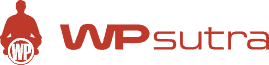

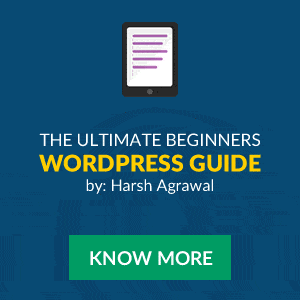
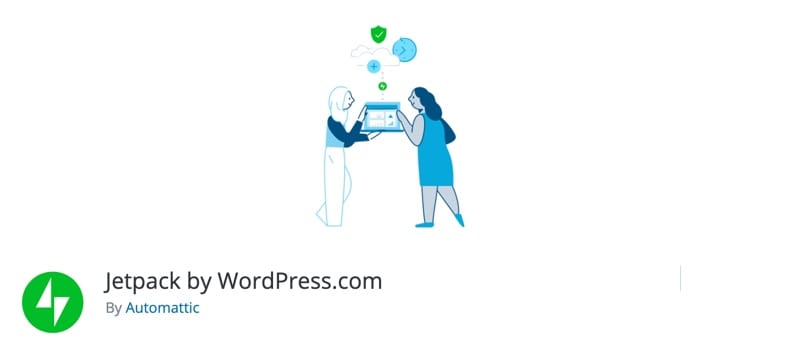
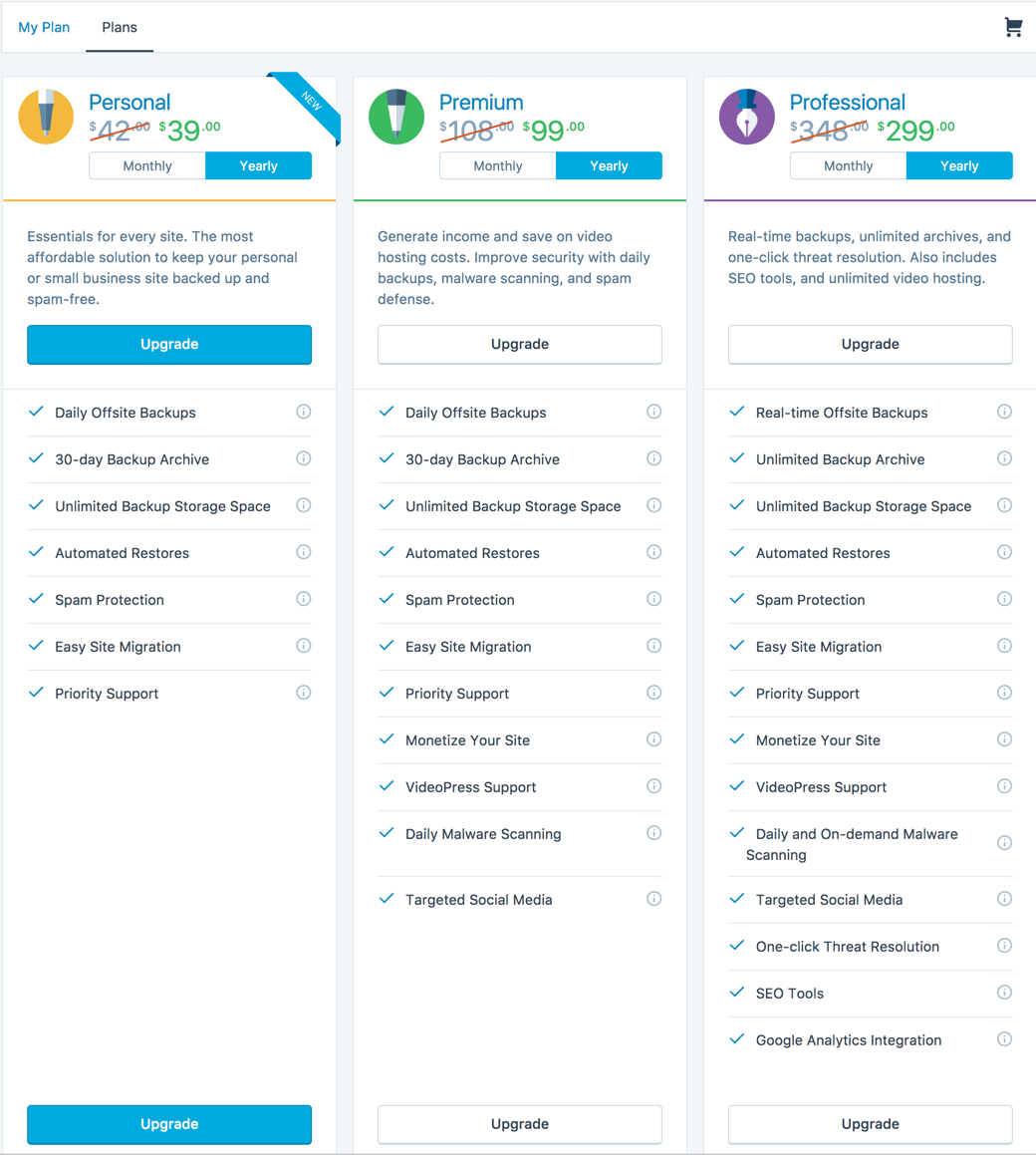
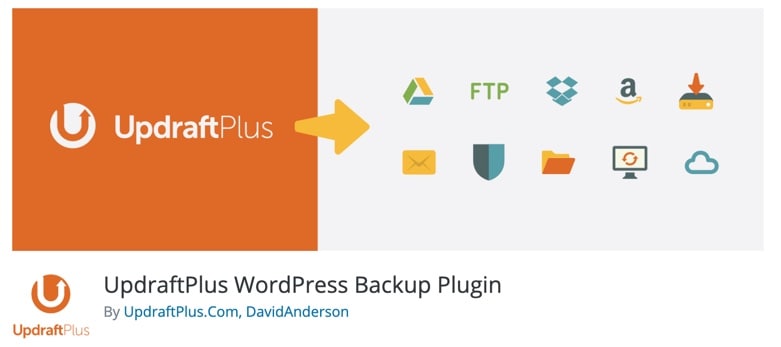
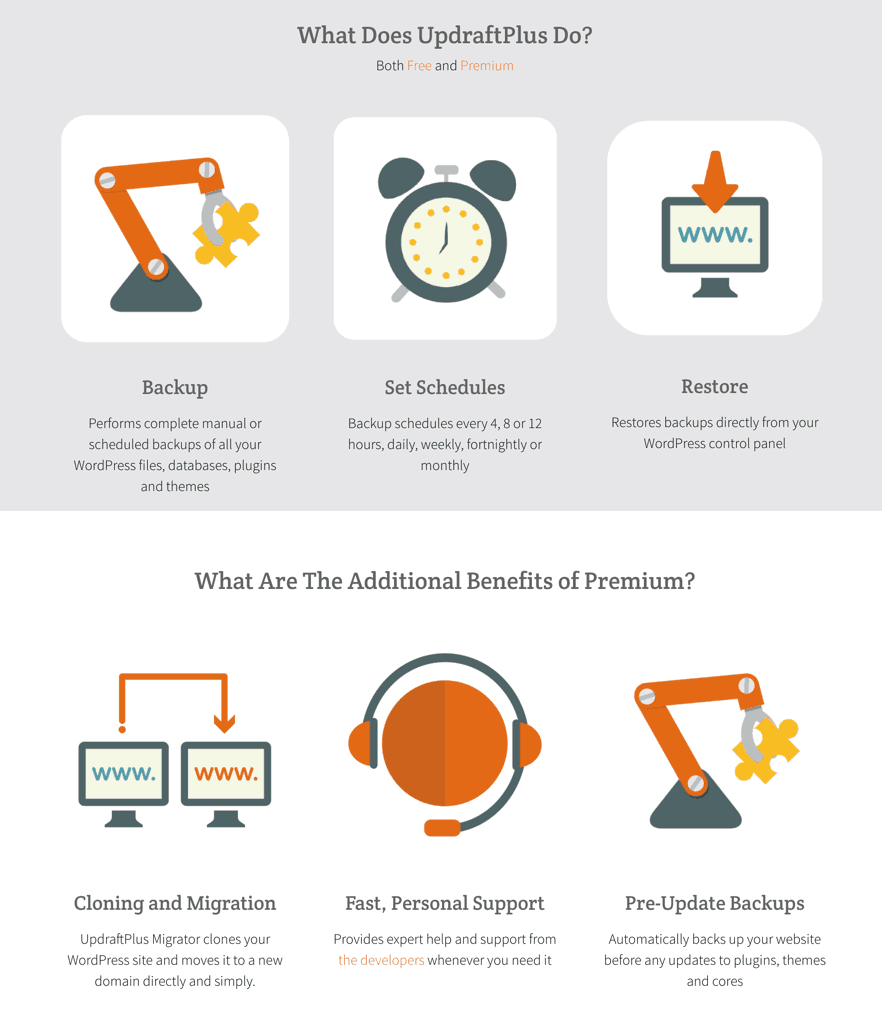
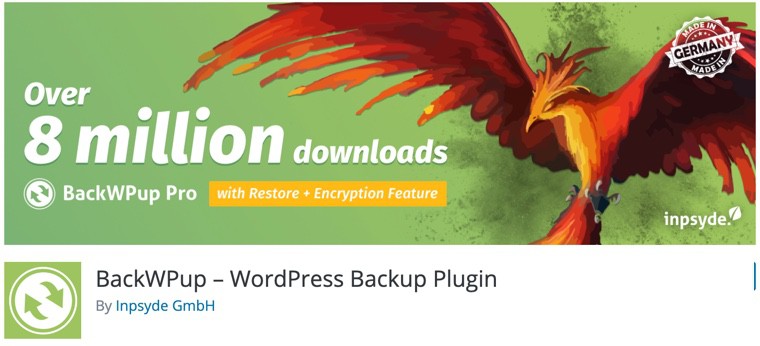
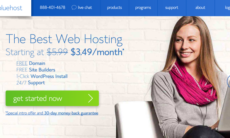

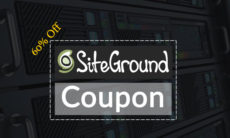

WP backup to dropbox is great plugin thanks
What about BackupBuddy? I hear that it’s very popular and good. What do you think about it? I’m wondering about choosing which one between BackupBuddy and BackWPUp. BackWPUp is free, which is good, but just wondering.
Harsh
There is another level called “Lite” in vaultpress.com which costs $5 only per month. The only difference is that instead of live backup , its a daily backup . Still fine 🙂
Manish
THanks manish thats really helpful info