WordPress is designed primarily to create blogs. Hence, by default WordPress shows all blog posts in the home page.
However, many webmasters also use WordPress to create a website with custom homepage. These days almost all brands are simultaneously maintaining a blog within the website to attract leads.
In such cases we will have to create a blog page in WordPress website (within the website) that holds all the blog posts. Let us see how.
Steps to Create a Blog Page in WordPress Website
1. Create two new pages
Create two new pages in your WordPress website. Something like Home for the static homepage and Blog for the pages that shall hold the blog posts.
To create the pages, on the left sidebar, select Pages -> Add New. Name the two pages as Home and Blog.
Under the screen options in the Home page, select Discussion and uncheck allow comments and trackbacks.
2. Assign the pages as needed
Now we have the pages ready. All that is left is assigning the home page to a static display and blog page to the blog roll.
To do this, on the left sidebar of WordPress dashboard select Settings-> Reading.
Under the front page display section, choose A static page option. Then from the dropdown menus, assign Home page for Front page and Blog Page for Post Page.
3. Add Blog Page to Menu
Now that the pages are assigned as needed, we need to place the Blog page in the navigation to give access to the blog in the website.
To do so, go to Appearance -> Menus and add the blog page to the menu.
That is it. You can now preview your WordPress website to find a separate Blog page in the navigation holding all your blog posts.
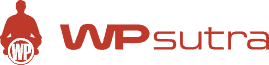

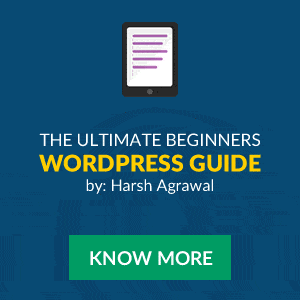
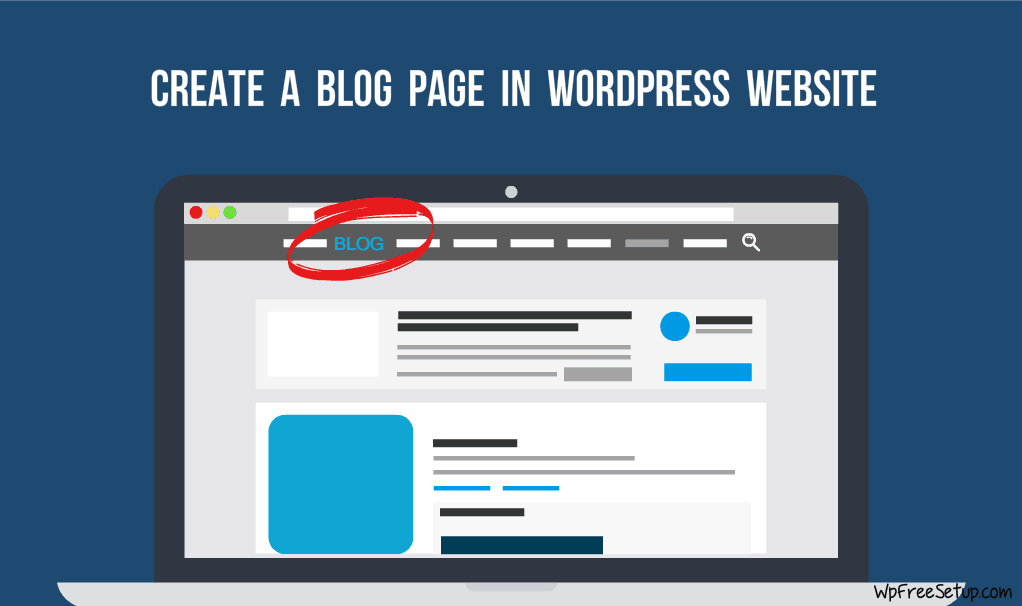
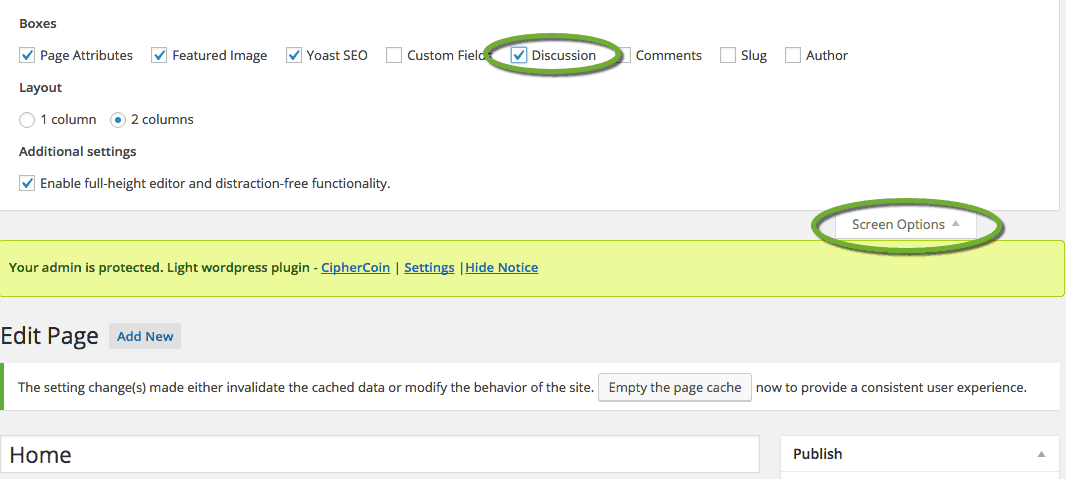

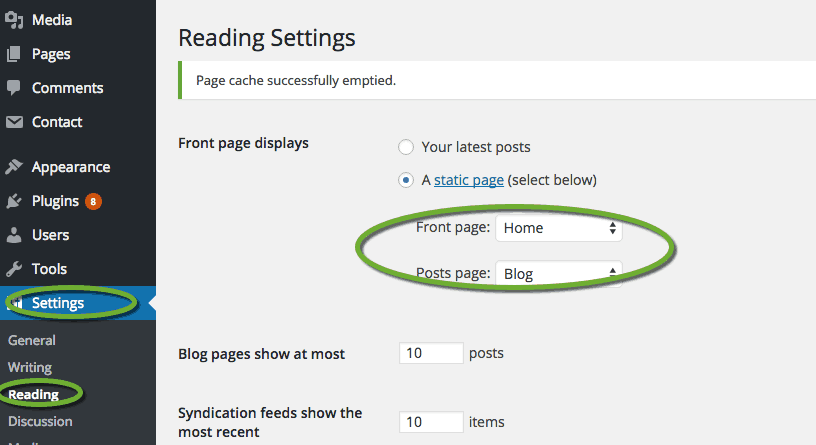
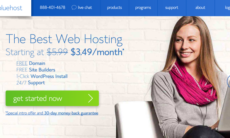

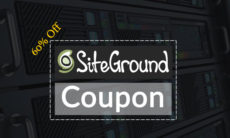

Hi Preeti,
This is great. You are really doing a great job. These tutorial about WordPress are good.
Thanks for the share.
Hi ANUSHA thanks for sharing
I have already got it.But I’m confused for setup track back and pingback. What’s these I don’t know?
I choose Settings, but there is no option for “Reading.” I only have General, Writing, Discussion. Any idea why? Thanks.
Hii Preethi Anusha,
Thanks For Sharing This Awesome Guide 🙂